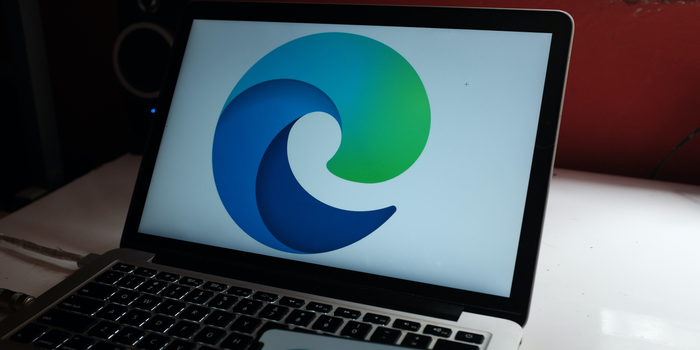Microsoft Edge has recently introduced several new features designed to enhance the browsing experience for its users. These features include an Image Creator powered by OpenAI’s DALL-E model, Edge Drop for accessing browsing data and files across multiple devices, web image saving and editing within the browser, an Efficiency mode for regulating energy consumption, continuing Bing conversations from the Edge sidebar, Edge Essentials for performance and status information, and Split Screen for opening two tabs side by side in a single window. These new features are sure to make Microsoft Edge a more convenient and efficient browser option for its users.
Image Creator in Microsoft Edge:
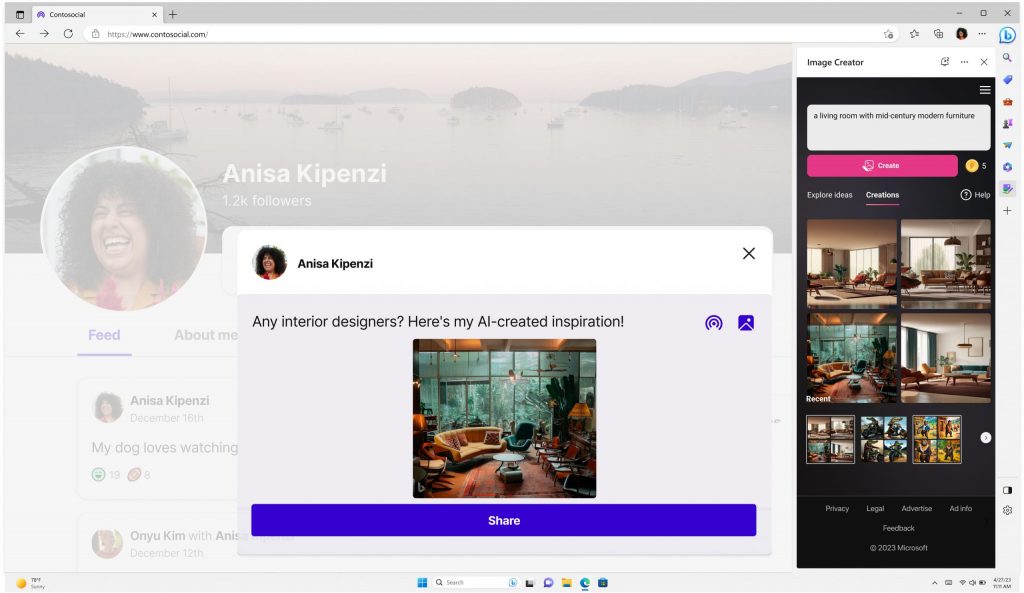
Microsoft Edge now has an Image Creator powered by OpenAI’s DALL-E model. Users can generate images using natural language commands submitted to Bing’s chatbot. The Image Creator can provide up to four images from a single command entry, and there is no limit to the number of images that Bing can provide. To use this feature, users can click on the + sign and turn on the toggle next to the Image Creator icon in the sidebar.
To use Image Creator, users can simply enter a description of the image they want to create into Bing’s chatbot. For example, they could enter “a red apple on a wooden table” or “a yellow umbrella in a rainy city.” The DALL-E model will then generate up to four images that match the description. Users can then select the image they like best and download it to their device.
This feature has many potential applications, such as creating visual content for social media or blog posts, designing logos or icons, or simply creating fun images for personal use. It could also be a useful tool for designers, artists, and marketers who need to create visuals quickly and easily.
Check: Motivation Quotes
Also read: Apple’s Game-Changing Strategy: Affordable Laptop to Challenge Chromebooks in 2024
Microsoft Edge Drop:

Edge Drop is a new feature that allows users to easily access their browsing data and files across multiple devices. Users can enable it by clicking on the + sign in the Edge taskbar and dragging and dropping their files to add content to Edge Drop. This makes it easy for users to move between devices without losing access to their important files as long as they use the same Microsoft account on their mobile and desktop (PC, Mac, iOS, and Android) versions of Edge.
Web image saving and editing within Edge:
Microsoft Edge is introducing a new feature that allows users to save and edit web images directly in the browser. This feature will be available to users as early as this month, and it is expected to enhance the browsing experience for Edge users who frequently use the web to search and download images for various purposes.
With this new functionality, users will no longer need to leave the browser and launch a separate app or program to edit their images, which will save them valuable time. According to Microsoft, the image editing options will be easily accessible through the right-click functions, including cropping, lighting and color adjustments, and adding filters.
Furthermore, Microsoft has announced that users will be able to instantly edit an image by simply hovering over it on the web. This new feature is sure to make image editing more convenient and accessible for Microsoft Edge users.
Check: Diploma Student Board Exam
Also read: Experience Luxury and Safety in the Volvo XC40 Subcompact 2023
Efficiency mode in Microsoft Edge
Microsoft is committed to making its Edge browser an energy-efficient option for users. To achieve this, the company has introduced an Efficiency mode that enables users to save and regulate their device’s energy consumption while browsing the web.
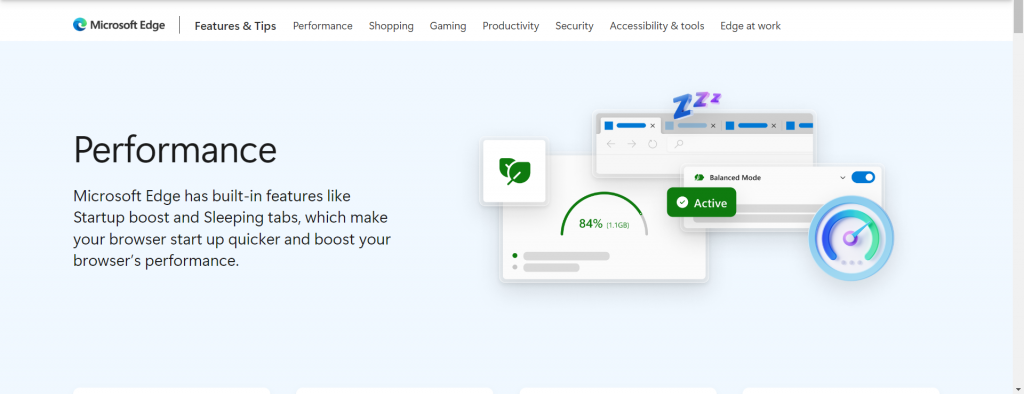
Recently, Microsoft updated the Efficiency mode to make it even more effective in determining when to kick in. Now, a low battery will trigger the mode to activate power-saving features, whether the user is interacting with the browser or not. This feature will also work when the device is connected to a charger.
Moreover, Microsoft has given Edge users more options to choose from when it comes to activating Efficiency Mode on their devices. They can now choose between Balanced Savings, which ensures a good browsing experience while saving energy, and Maximum Savings, which helps users conserve power in the most efficient way possible, but could affect the browser’s performance. With these options, Microsoft Edge users can customize their browsing experience to suit their preferences and conserve energy at the same time.
Continuing Bing conversation from the Edge sidebar:
Microsoft has announced a recent update to its Bing and Edge services that allows users to seamlessly continue their conversations in the sidebar without losing context. This new feature allows users to switch between the Bing Chat and the sidebar chat without disrupting the conversation flow with the bot.
In other words, users can now pick up where they left off in the sidebar, ensuring a seamless and uninterrupted conversation experience. Microsoft’s latest update to Bing and Edge is set to enhance the usability of these services, allowing users to navigate effortlessly between the different chat options available to them.
Check: Inspiration Quotes
Also read: Top 7 VDI Software to Securely and Efficiently Deliver Virtual Desktops
Edge Essentials in Microsoft Edge After OpenAI:
Microsoft has unveiled a new tool known as “Edge Essentials.” The tool is currently available to Canary users and a select group of Dev channel users running Edge 112. It replaces the Performance Hub in Edge by adding a heart pulse icon to the toolbar.
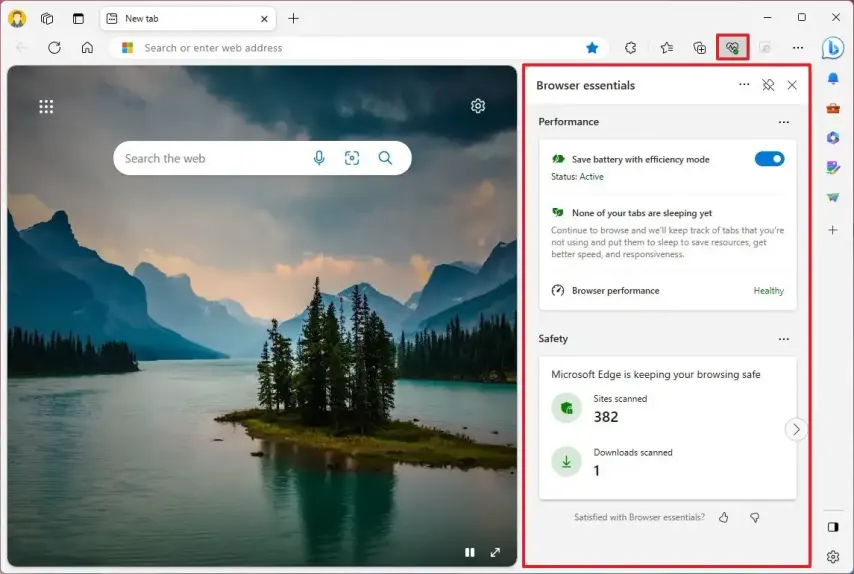
Edge Essentials is designed to provide users with useful information about the browser’s performance and status while browsing the web. Among its features is a built-in online dictionary, which can be accessed directly from the toolbar. Other functions include a screenshot tool, a URL shortener, and a QR code generator.
This new tool is set to enhance the browsing experience for Edge users by providing easy access to important information and useful features. With Edge Essentials, users can streamline their browsing experience and improve their productivity while online.
Split Screen in Microsoft Edge:
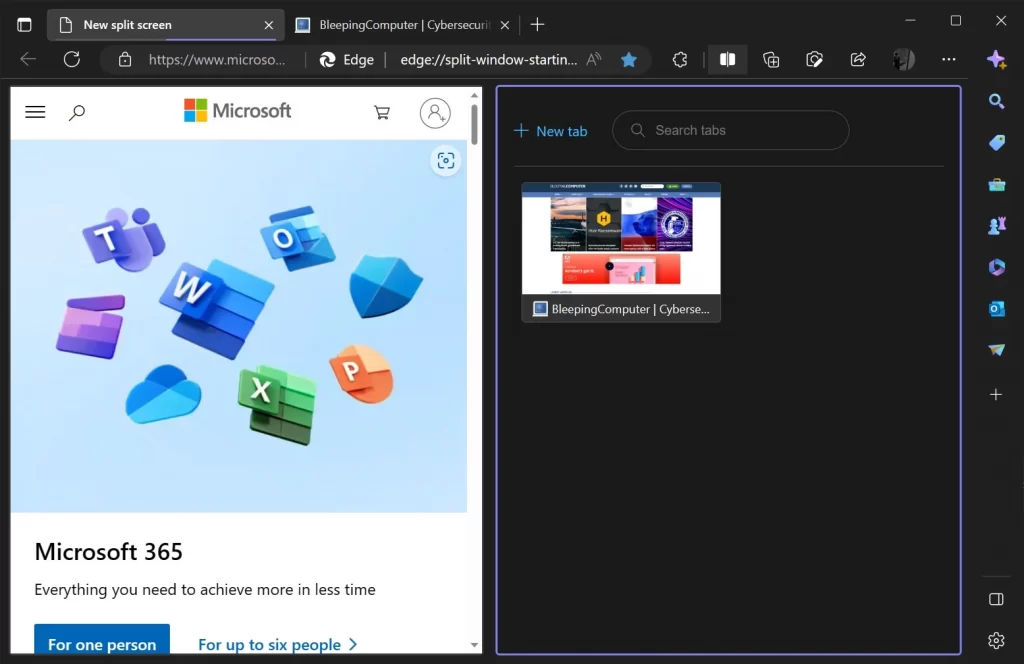
The Split screen feature on Microsoft Edge has been highly anticipated, and it is finally here. This feature allows users to open two tabs side by side within a single window. The Split screen test started in January of this year, and it has now started rolling out to non-Insiders across various platforms, including Windows, Mac, and Linux.
It is worth noting that the Split screen feature is different from Edge’s sidebar, which some users might compare it to. The Split screen feature provides users with easy access to the browser’s settings and enables them to conveniently resize the tabs. This feature is set to improve the user experience.
Check: Diploma Student Question Bank
Also read: Electrifying Performance: A Comprehensive Review of Electric Cars 2023