Introduction
Google Chrome is set for a significant design refresh. The new design is called “Chrome 2023 refresh” and is expected to ship later this year. Google’s new design is officially called “refresh” and does not dramatically change the browser’s interface. Your favorite features, buttons, or options aren’t moving anywhere. Google is not changing anything but updating sharp corners with rounded corners, adding colors to some buttons, and more. Google’s Chrome refresh aligns the browser with Google’s material and Windows 11’s Mica effect.
What is the new UI/UX of Google Chrome?
Google Chrome is getting a major design refresh in 2023. The new UI/UX is more modern and streamlined, with a focus on simplicity and clarity. Some of the key changes include:
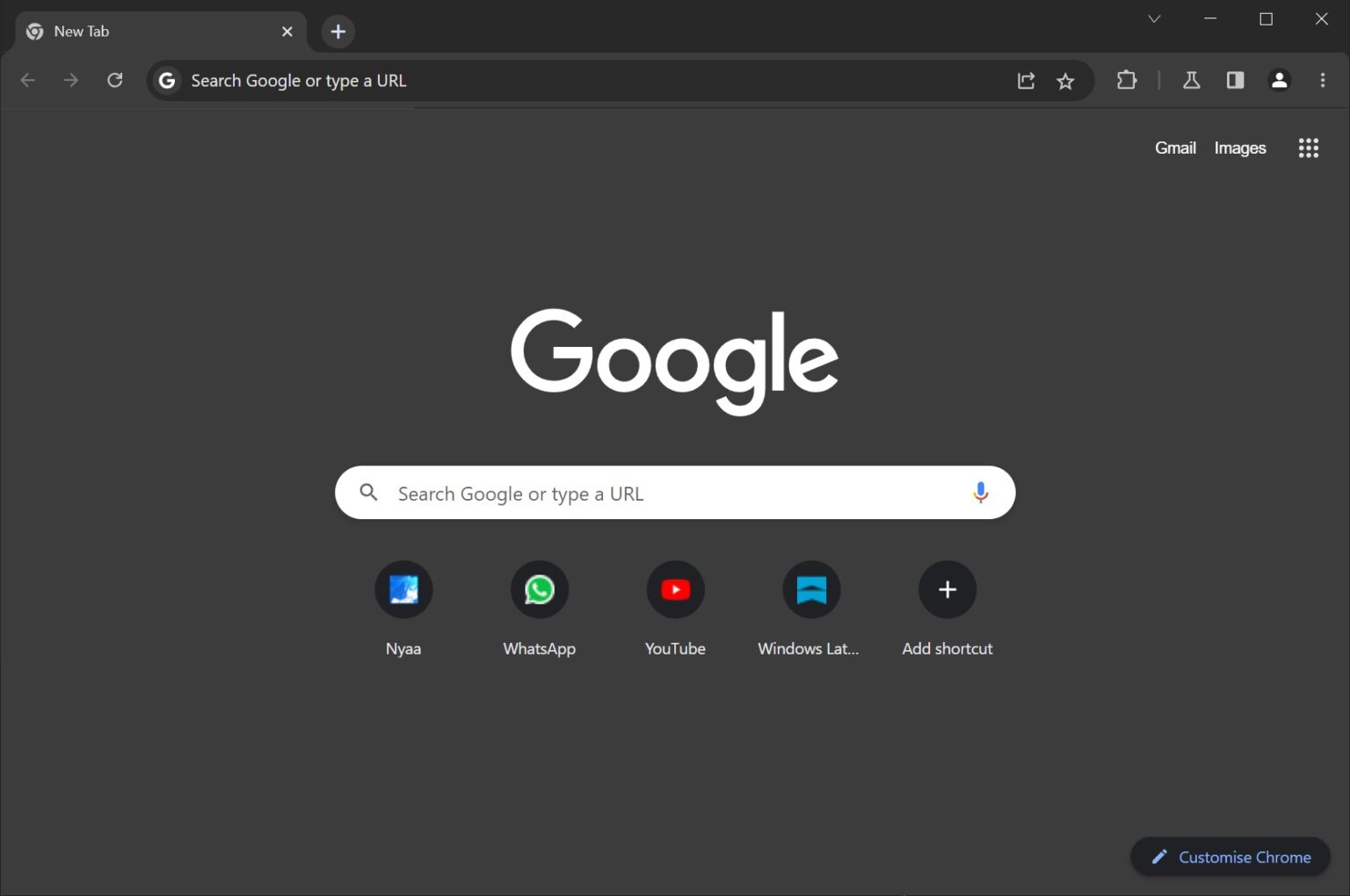
⦁ A new tab bar that is more compact and easier to use.
⦁ A new toolbar that is cleaner and more organized.
⦁ A new settings menu that is easier to navigate.
⦁ A new look for the address bar.
⦁ New animations and visual effects.
Check: Positive Vibe Quotes
Also read: Wonders of Windows 11 23H2: Deep Dive into 5 New Upgrades
Step-by-Step Guide
To enable Chrome’s new look, download the latest version of the browser, which is version 116, and use these steps:
⦁ Open Google Chrome.
⦁ In the address bar, type chrome://flags and press Enter.
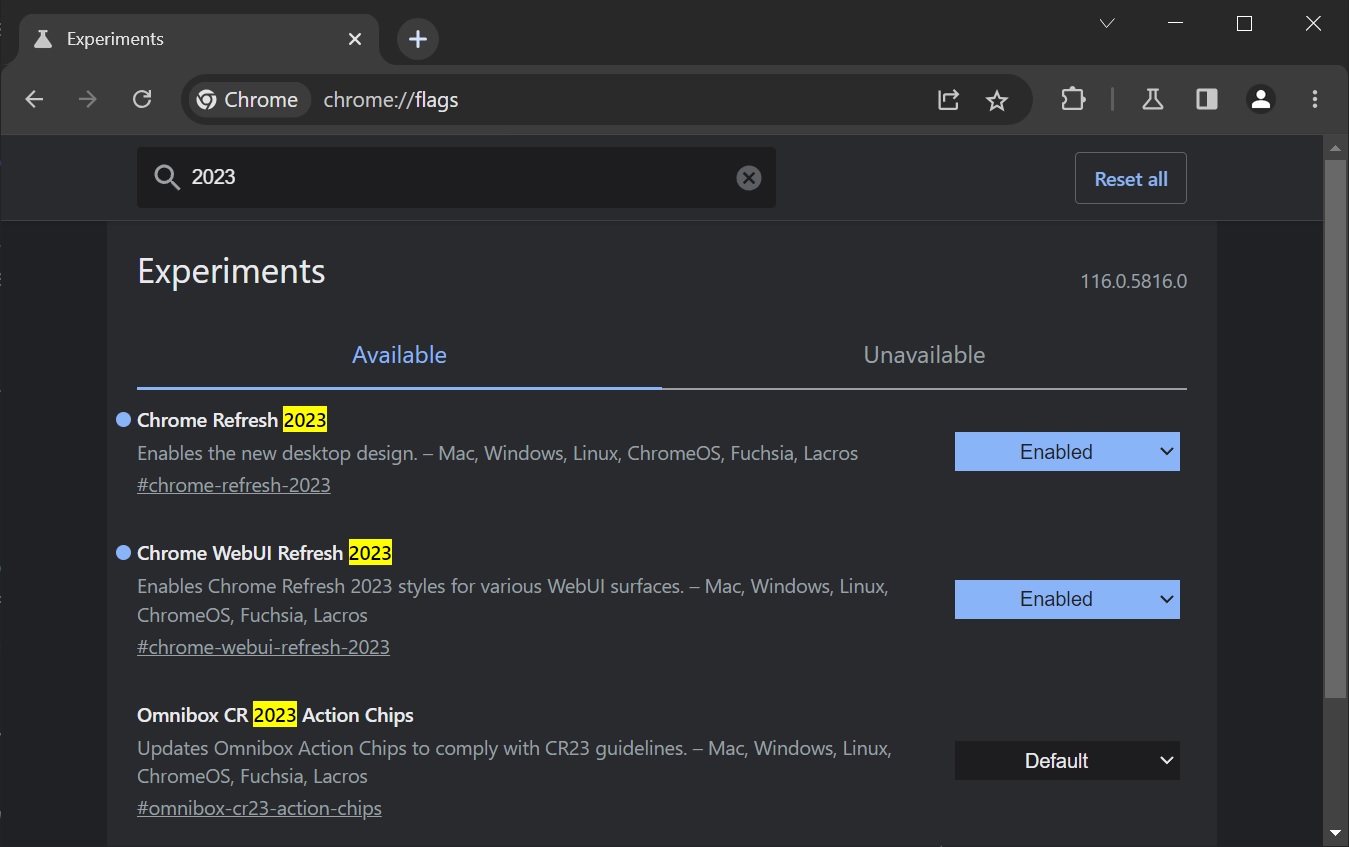
⦁ In the search bar, type “refresh 2023”.
⦁ Enable all flags related to the new design, such as #chrome-refresh-2023 and #chrome-webui- refresh-2023.
⦁ Relaunch Chrome with a new look by clicking on the Relaunch button that appears at the bottom of the page.

Check: M.E Student Result
Also read: 10 Features You Should Know About Windows 11 User Experience
Benefits of the new UI/UX of Google Chrome
The new UI/UX of Google Chrome has a number of benefits, including:
⦁ It is more modern and stylish.
⦁ It is more streamlined and easier to use.
⦁ It is more efficient, using less memory and CPU resources.
⦁ It is more accessible, with better support for keyboard shortcuts and screen readers.
Other ways to customize the UI/UX of Google Chrome
In addition to enabling the new UI/UX, you can also customize the look and feel of Google Chrome in other ways. For example, you can:
⦁ Click on the three dots, then select “Settings.”
⦁ Explore the categorized settings that are now more straightforward to navigate.
⦁ Take advantage of the integrated search bar to quickly find specific settings
Check: Life Quotes
Also read: Google Bard: Exciting New Features and Improvements
Enhanced Settings Menu
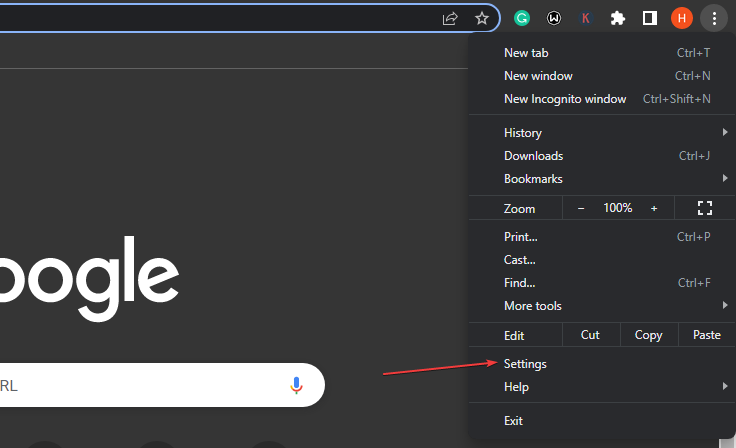
The settings menu has been streamlined for a better user experience:
⦁ Click on the three dots, then select “Settings.”
⦁ Explore the categorized settings that are now more straightforward to navigate.
⦁ Take advantage of the integrated search bar to quickly find specific settings.
Conclusion
In the world of web browsing, change is the constant that keeps things exciting, and Google Chrome’s new UI/UX for Windows 10 and 11 is a testament to that evolution. By following these simple steps, you’ve unlocked a more visually captivating, user-friendly, and efficient way to explore the online realm.
Check: MBA Student Syllabus
Also read: How to Customize and Optimize Your Windows 11 Experience






