Google Gemini, a versatile tool from the tech giant Google, offers a unique feature that allows users to summarize YouTube videos. This feature is particularly useful for those who are short on time but still want to grasp the essence of a video’s content. This guide will provide a detailed walkthrough on how to use Google Gemini to summarize YouTube videos on both Android and iOS devices.

Google Gemini: A Brief Overview
Google Gemini is a dedicated extension that enables users to summarize YouTube videos. It’s a handy tool for those who find themselves overwhelmed by the vast amount of content available on YouTube. By providing a concise summary of a video, Google Gemini allows users to understand the key points without having to watch the entire video.
Google Gemini offers a convenient way to summarize YouTube videos, whether you’re using it on mobile or the web.
Check: Hubby Love Quotes
Also Read: Google’s Enhanced Bard: A Competitor for ChatGPT
Using Google Gemini on Android:
For Android users, the process of summarizing YouTube videos is straightforward and can be done through the dedicated Gemini app. Here’s a step-by-step guide:
- Copy the YouTube video link: Find the YouTube video you want to summarize and copy its link.
- Open the Gemini Android app: Navigate to the Gemini app on your Android device. If you don’t have it installed, you can download it for free from the Google Play Store.
- Access the Extensions: Tap on the profile icon located at the top-right corner of the app. From the dropdown menu, select ‘Extensions’.
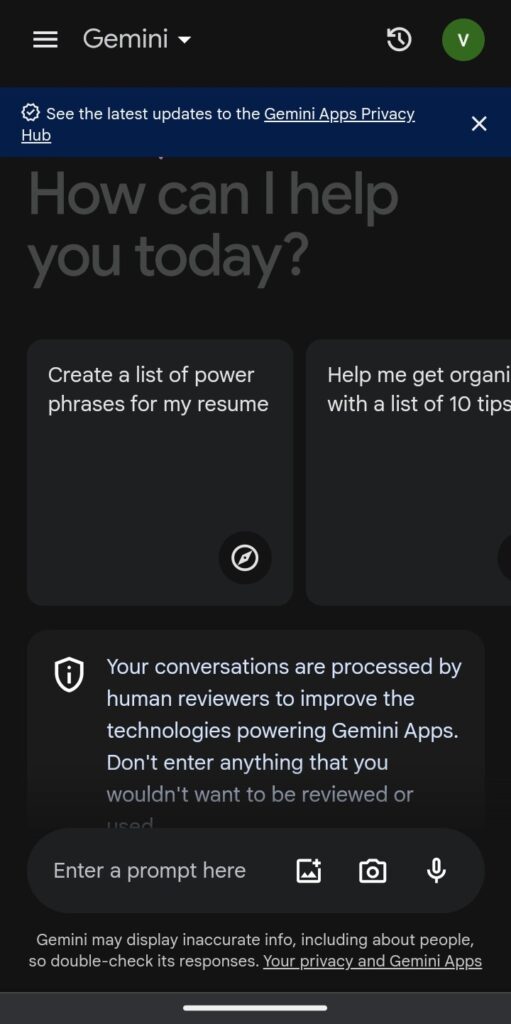
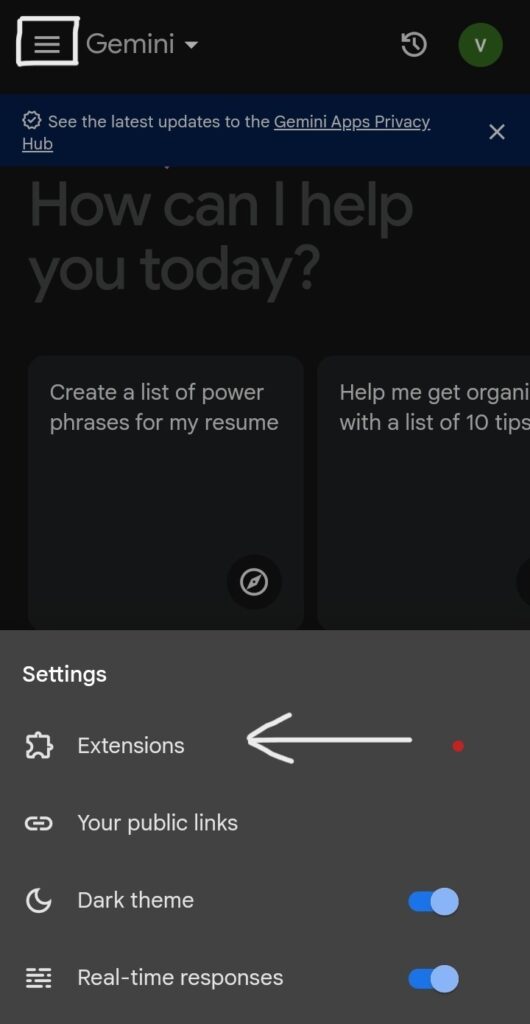
- Enable the YouTube Extension: Scroll down to find the YouTube Extension toggle. If it’s not already enabled, toggle it on.
- Paste the video link: Return to the app’s home screen and paste the copied link into the Gemini text field. Press the send icon to initiate the summarization process.
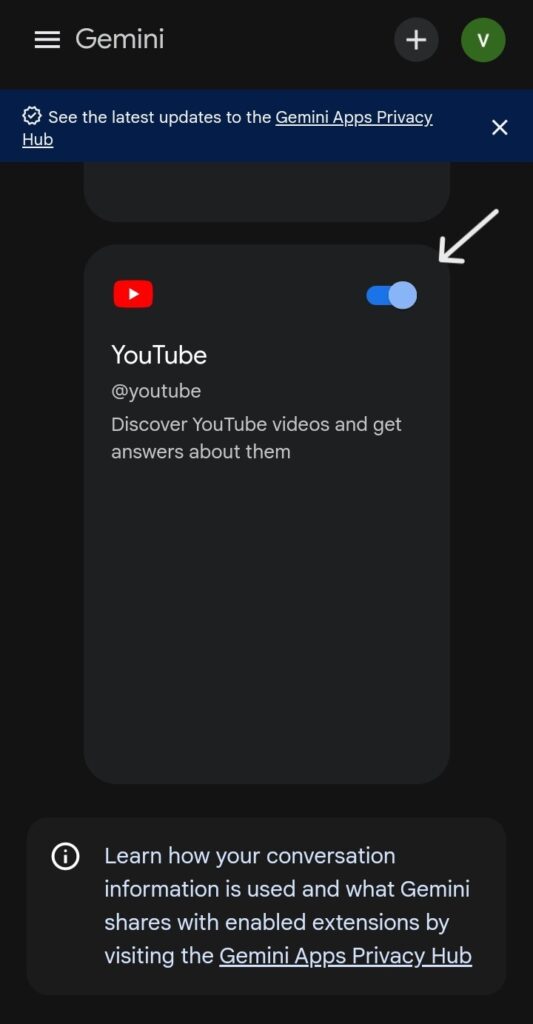
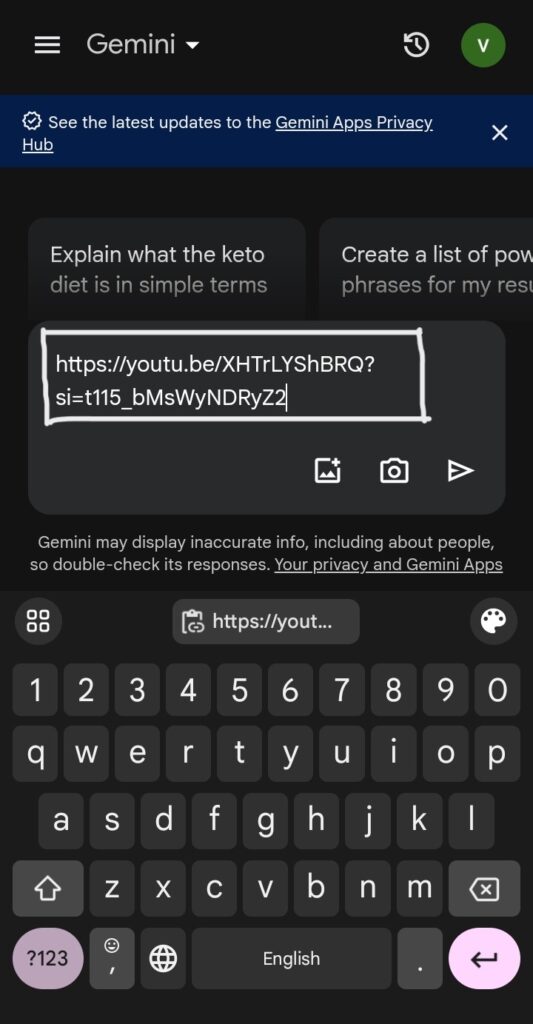
- Use the ‘@’ shortcut: You can also use the ‘@’ symbol followed by the YouTube extension to activate it. After this, you can either paste the video link or type in a specific topic. Gemini will then provide the top videos related to that topic.
- Add prompts for more specific summaries: Gemini allows you to add prompts alongside a video link to narrow down the summarization. For instance, you can request Gemini to summarize a video after a specific timestamp or focus on a particular aspect of the video.
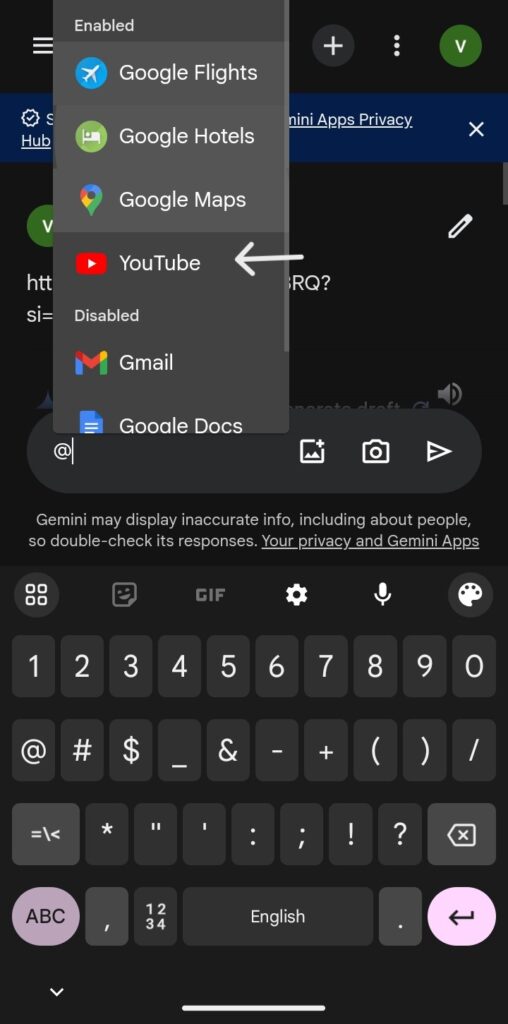
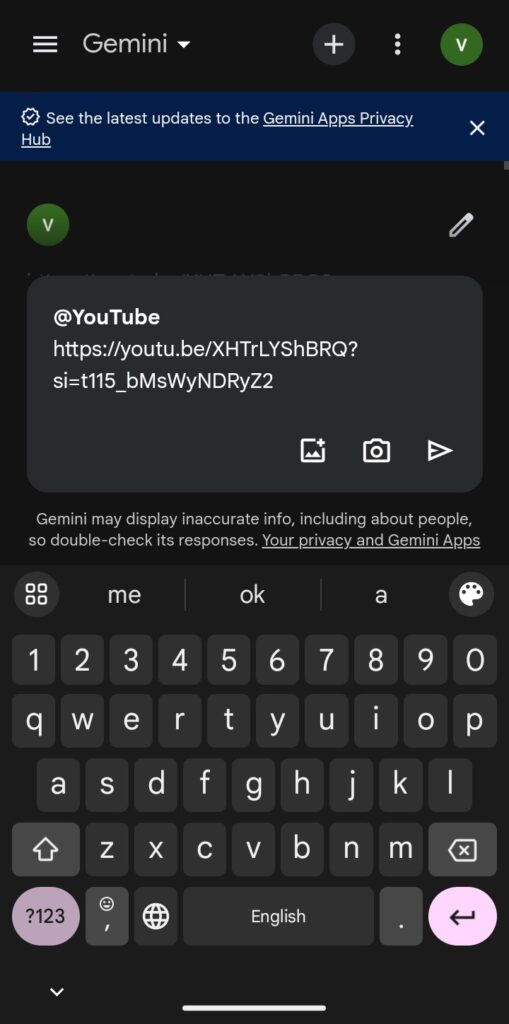
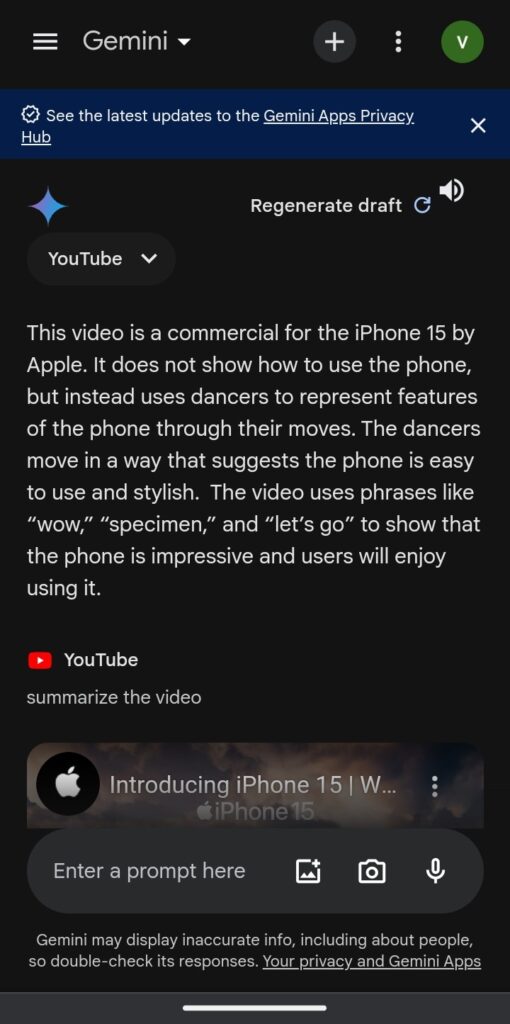
Using Google Gemini on iOS
For iOS users, the process is slightly different. Instead of using a dedicated Gemini app, iOS users will need to access Gemini through the Google app. Once in the Google app, the steps to summarize a YouTube video are the same as those for Android users.
Check: Sad Quotes
Also Read: iOS 17: A Comprehensive Overview of New Features Release Dates and More
Google Gemini: Summarizing YouTube Videos on the Web
Google Gemini, a powerful tool developed by Google, offers a unique feature that allows users to summarize YouTube videos. This feature is particularly useful for those who want to understand the key points of a video without having to watch the entire content. This guide will provide a detailed walkthrough on how to use Google Gemini on the web to summarize YouTube videos.
Copy the YouTube Video Link
- The first step in summarizing a YouTube video using Google Gemini is to copy the URL link of the video you want to summarize. This can be done by navigating to the YouTube video, clicking on the ‘Share’ button below the video, and then selecting ‘Copy Link’.
Navigate to the Google Gemini Page
- Once you have the YouTube video link copied, head over to the official Google Gemini page. You can do this by typing ‘Google Gemini’ into your web browser’s search bar and clicking on the first result that appears.
Sign in to Your Google Account
- To use Google Gemini, you’ll need to sign in with your Google account. If you don’t have a Google account, you can create one for free. Once you’re signed in, you’ll be directed to the Gemini chat screen.
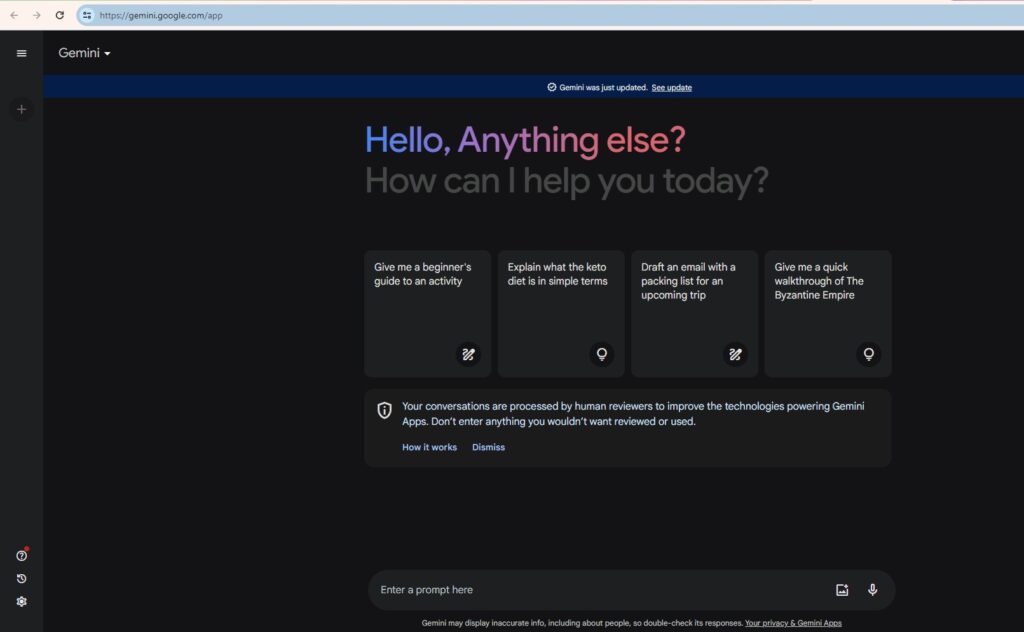
Access the Extensions Menu
- On the Gemini chat screen, locate the settings cogwheel in the bottom left corner and click on it. A pop-up menu will appear. From this menu, select ‘Extensions’.
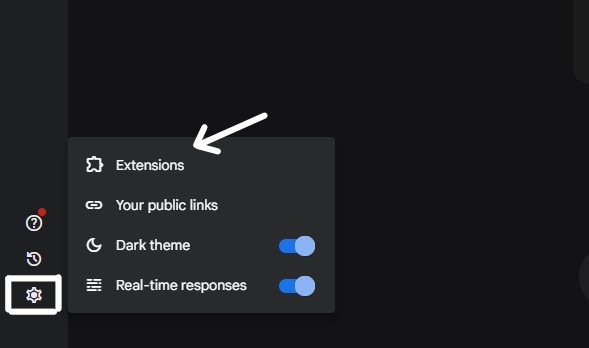
Enable the YouTube Extension
- In the Extensions menu, find the YouTube extension. If it’s turned off, click on the toggle to enable it. Once enabled, you’ll be able to use the YouTube extension to summarize videos.
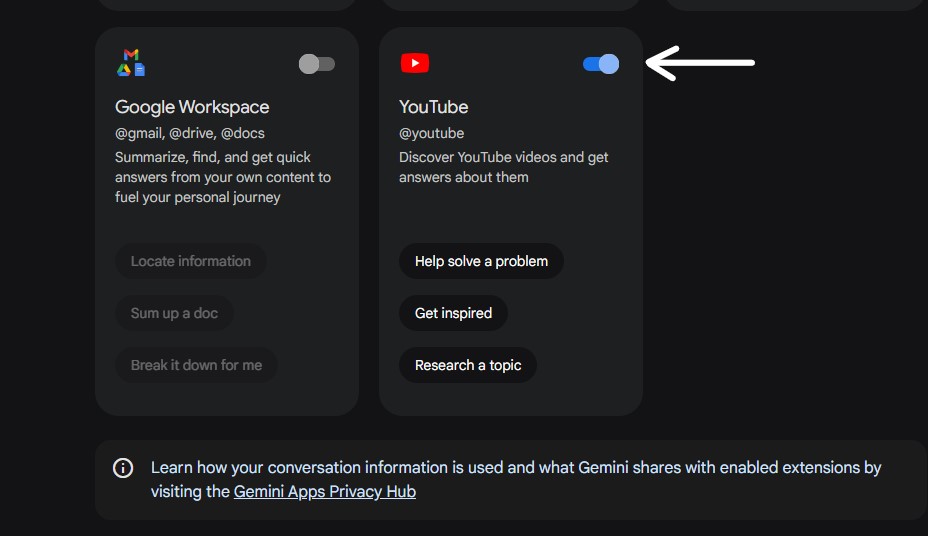
Paste the YouTube Video Link
- Return to the Gemini chat screen and paste the copied YouTube URL into the text box. After pasting the link, hit ‘Enter’ on your keyboard or click on the send icon to start the summarization process.
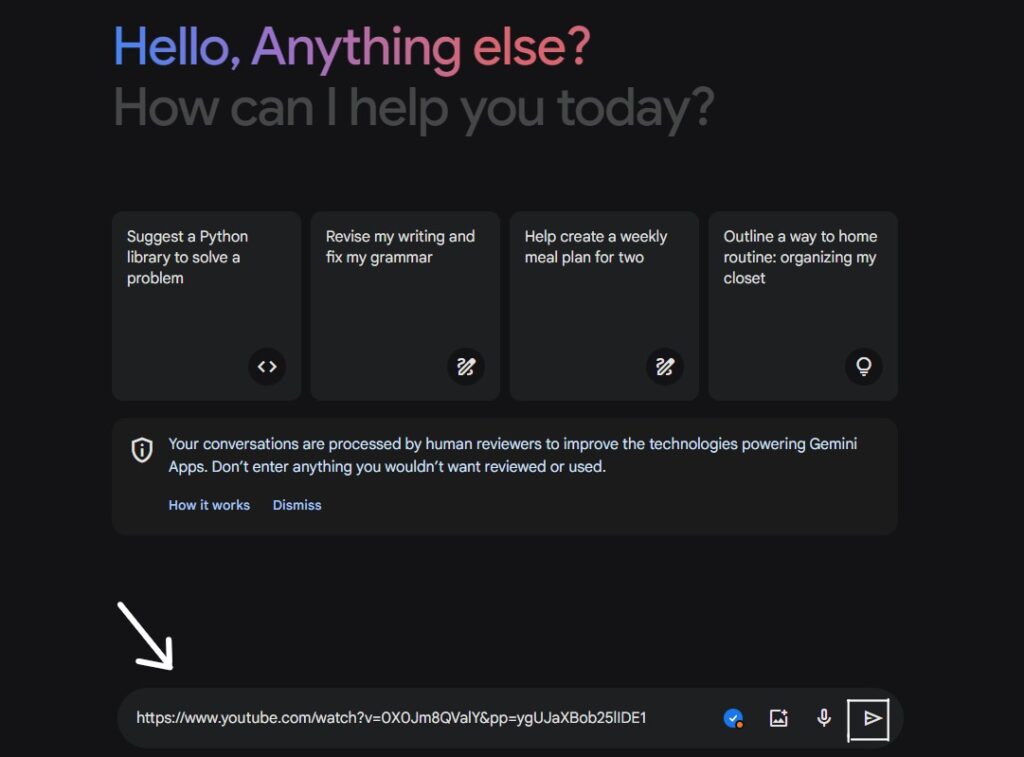
Wait for the Summarization
- After hitting ‘Enter’ or clicking the send icon, Google Gemini will begin summarizing the YouTube video. This process usually takes a few seconds. Once completed, Gemini will provide a concise summary of the video’s content.
Troubleshooting: Gemini Isn’t Supported for This Account
If you encounter a message stating “Gemini isn’t supported for this account”, don’t worry. This message typically appears when you’re using a work email address for Gemini. To resolve this issue, you’ll need to switch to a personal Google account. If you’re using a work email address, the administrator of the account will need to enable Gemini support. Otherwise, Gemini won’t work with the account.
Conclusion:
In conclusion, Google Gemini is a powerful tool that can help you summarize YouTube videos quickly and efficiently. Whether you’re using an Android or iOS device, this guide will walk you through the steps to utilize Google Gemini effectively.
Check: Crush Quotes
Also Read: Differences Between the New Google AI Search and Bard Chatbot






