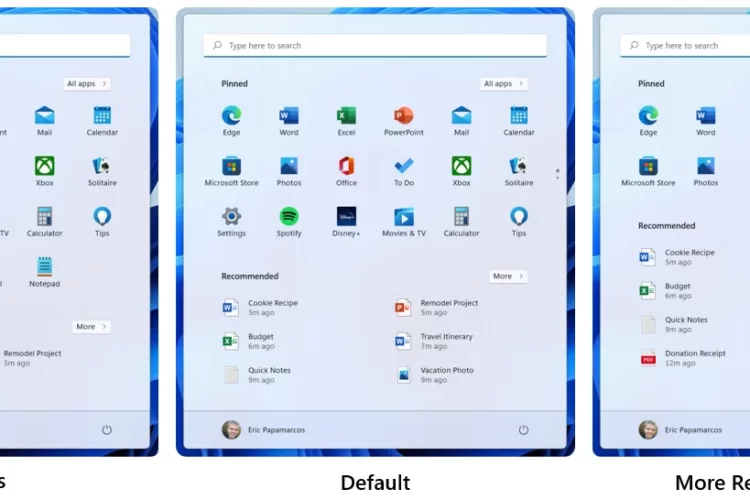Introduction
Windows 11, the latest iteration of Microsoft’s iconic operating system, brings a breath of fresh air to the world of computing. Released with a focus on user experience and productivity, Windows 11 introduces a host of exciting features and enhancements that make computing more intuitive, efficient, and visually appealing.
Moreover, we’ll delve into improved touch, pen, and voice support, ensuring that Windows 11 is an inclusive operating system catering to different devices and user preferences. For gaming enthusiasts, Windows 11 has not been left behind, with Direct Storage and Auto HDR bringing enhanced gaming experiences to the table.
Redesigned Start Menu and Taskbar
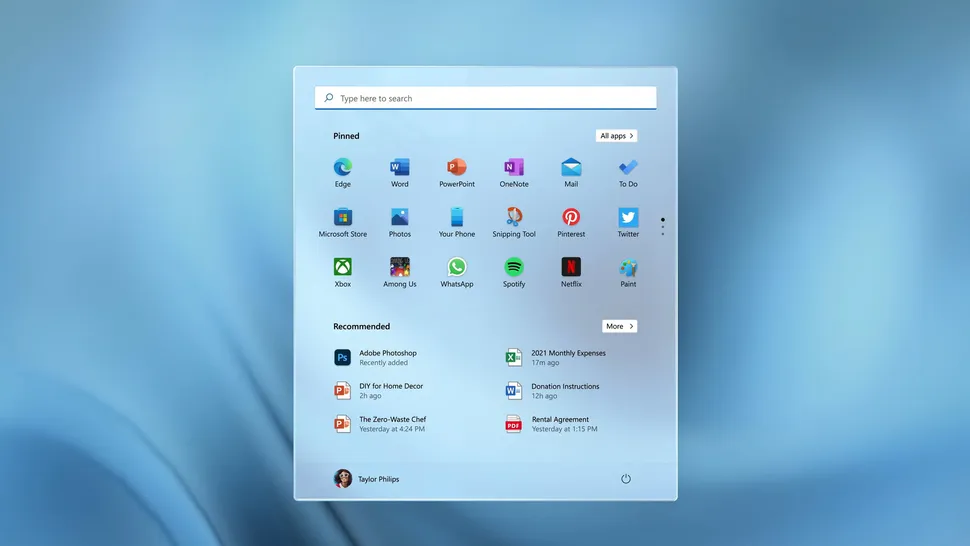
In Windows 11, the Start Menu and Taskbar got a fresh new look to make them more appealing and user-friendly. The Start Menu, which is where you find all your apps and programs, is now in the center of the screen. It has a simple design, making it easier to find what you need without distractions. Instead of the live tiles from the previous version, the new Start Menu has a grid layout with pinned apps on the left side, and on the right side, you get suggestions for apps that you might find useful. This way, you can quickly access your favorite apps and discover new ones.
Snap Layouts and Snap Groups
Windows 11 introduced a couple of features that make managing and organizing your open windows a breeze. Snap Layouts allows you to snap windows into different arrangements on your screen. For example, you can easily place two windows side by side or have four windows neatly arranged in each corner of your screen. You just need to drag the windows to the edges, and Windows 11 takes care of the rest. This makes it super convenient to multitask and have different applications open at the same time.
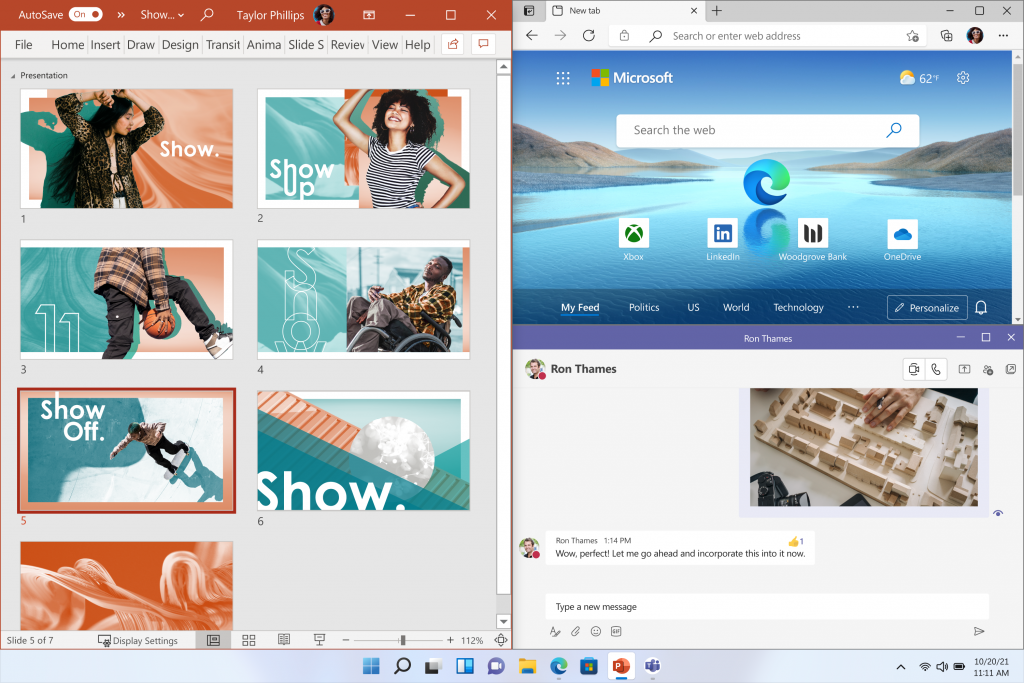
Snap Groups take this a step further. When you snap multiple windows together, Windows 11 remembers their arrangement as a group. So, when you need to switch between different tasks or projects, you can easily go back to the setup you had before, without having to manually arrange the windows again. This feature saves time and helps you stay organized throughout your work.
Check: Photography
Also read: Latest AI Innovations with Microsoft Bing and Edge
Virtual Desktops

Virtual desktops are like having multiple screens on one computer. With Windows 11, you can create several virtual desktops, each with its own set of open apps and windows. For example, you can have one desktop for work-related tasks, another for personal stuff, and a third for gaming. Switching between these virtual desktops is effortless, allowing you to keep your workspaces organized and focused. It’s like having different workstations within one computer, and it reduces clutter and distractions, leading to improved productivity.
Microsoft Teams Integration
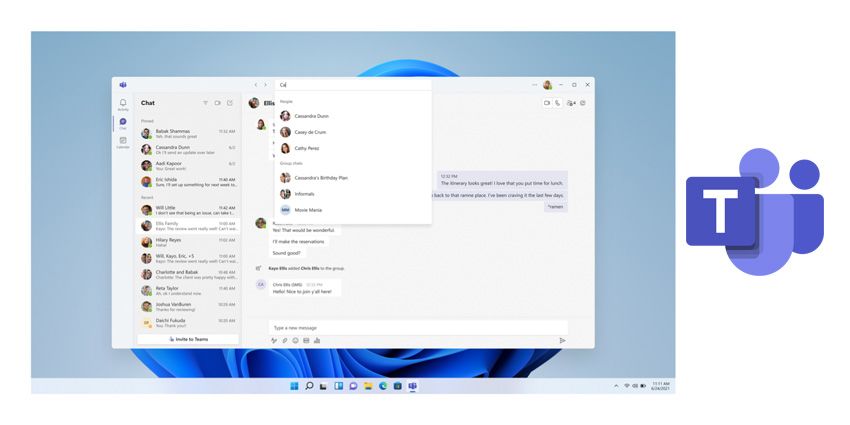
Microsoft Teams, a popular communication and collaboration tool, is now deeply integrated into Windows 11. You’ll find a dedicated Teams icon on the taskbar, making it convenient to access Teams with just one click. This integration allows you to quickly start chats, audio calls, or video conferences with your colleagues, friends, or family members. It’s especially handy for remote work and online meetings, as you can seamlessly connect and collaborate without having to open the Teams app separately.
Check: M.E Student Result
Also read: Google Bard AI: Exciting New Features and Improvements
Enhanced Touch, Pen, and Voice Support
Windows 11 aims to be more inclusive and user-friendly on various devices. For touch-based devices like tablets or touch-enabled laptops, the user interface has been optimized to have larger touch targets, making it easier to interact with your fingers. Gesture recognition has also been improved, providing a smoother and more intuitive touch experience.

For devices with pen support, Windows 11 enhances the precision and responsiveness of the pen input. This means you can use your pen to draw, take handwritten notes, and interact with creative applications with more accuracy and a natural feel.
Voice support has also received improvements, particularly with voice typing capabilities. Now, when you speak, the system can transcribe your words into text more accurately, making it easier to compose emails, take notes, or perform other tasks using your voice.
Gaming Improvements
Windows 11 brings some exciting enhancements for gamers. One of the significant improvements is the support for Direct Storage technology. This technology allows games to load and access assets much faster, reducing loading times and improving overall game performance. Gamers will appreciate the quicker transitions and seamless experiences when moving through different parts of the game.
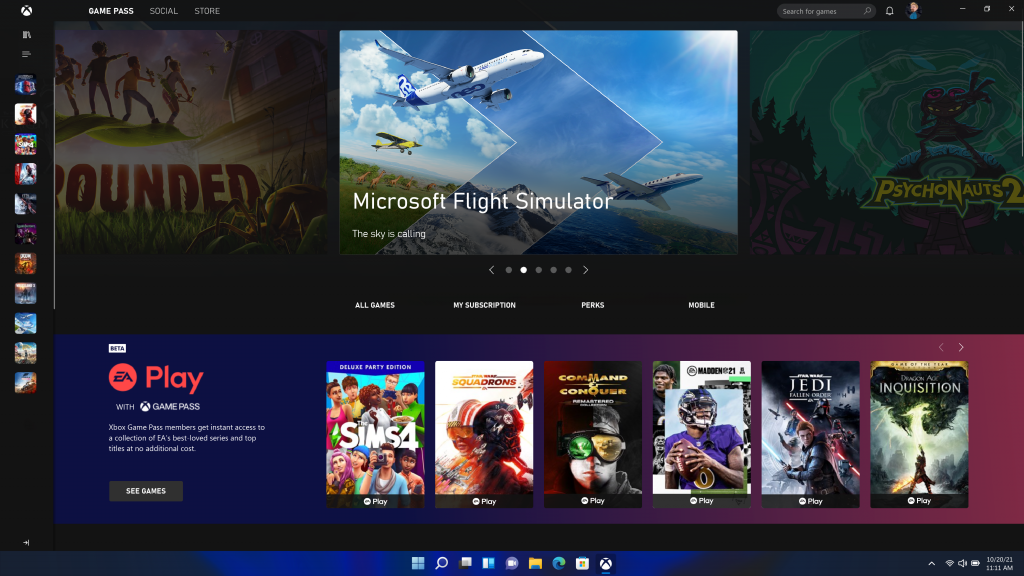
Another gaming feature is Auto HDR, which automatically enhances the visuals of older games that did not originally support High Dynamic Range (HDR). This results in improved color depth, richer graphics, and a more immersive gaming experience even for older games.
Windows 11 also optimizes system resources to ensure games get better access to the CPU and GPU, leading to smoother gameplay with higher frame rates.
Check: Success Quotes
Also read: How to use ChatGPT: A Guide to Get Started
Widgets

Widgets are like informative mini-apps that provide you with useful information directly on your desktop. Windows 11 brings back widgets, and you can access them by swiping from the left side of the screen or clicking the widgets icon on the taskbar. These widgets display personalized information like news updates, weather forecasts, calendar events, sports scores, and more. You can customize the widgets panel to include content that aligns with your interests and preferences. The idea is to keep you informed without the need to open separate apps or web browsers, providing a quick glance at relevant information.
Redesigned Microsoft Store

The Microsoft Store, where you can find and download apps, received a significant overhaul in Windows 11. It now has a visually appealing interface that’s more user-friendly. The app collections are curated, making it easier for users to discover quality applications and content that might interest them. With the introduction of support for Android apps through the Amazon Appstore, the Microsoft Store offers a wider range of apps, expanding the app ecosystem. This means you can access and use Android apps on compatible devices running Windows 11. Developers also got some improvements, including better revenue-sharing terms and increased flexibility in listing their apps and content on the store.
Check: MBA Student Syllabus
Also read: Exploring ChatGPT: The AI That Talks Like Humans
Direct Integration with Microsoft 365

Windows 11 integrates seamlessly with Microsoft 365 services and applications. Microsoft 365 is a suite of productivity tools that includes popular apps like Word, Excel, PowerPoint, and OneNote. With Windows 11, you can access these tools directly from the Start Menu or Taskbar, so you can quickly create and edit documents, spreadsheets, and presentations without the need to open separate applications. This integration also extends to other Microsoft 365 features like OneDrive, which offers cloud storage for your files, and seamless synchronization across your devices. This way, you can access your files and data from anywhere and work more efficiently with your favorite Microsoft tools.
Check: Funny Memes
Also read: 10 Jobs That ChatGPT May Replace
World of Rounded Corners and Fluid Animations
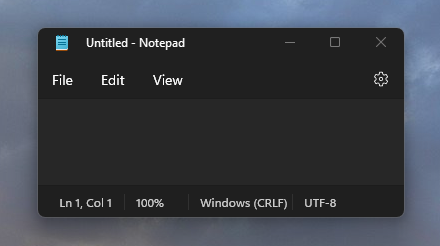
Windows 11 features a modern design with rounded corners, creating an elegant interface. Fluid animations enhance user interactions with seamless transitions. This cohesive and sophisticated design language extends throughout the OS, providing a unified look. Rounded corners give a friendly and welcoming atmosphere to the UI. Fluid animations offer visual cues and responsiveness, improving user engagement. The combination of both elements enhances the overall computing experience. Windows 11 sets a new standard for user-friendly and visually pleasing operating systems.
Conclusion
Windows 11 brings a range of enhancements to make your computing experience more enjoyable, productive, and convenient. It’s worth noting that Microsoft may have introduced additional changes, updates, or features to Windows 11 beyond September 2021. To get the latest and most accurate information on Windows 11 features, it’s best to check official Microsoft sources or reputable tech news outlets.
Check: MBA Student University Question
Also read: How to Customize and Optimize Your Windows 11 Experience